AWS Messaging & Targeting Blog
SES Limit Increase Form Consolidation
Hi SES Senders,
We on the SES team strive to make things easier for our customers. As such, we’ve recently streamlined SES’s limit increase request process. Instead of having separate Support Center forms for Production Access and Sending Limit increases, we now have one form that serves both purposes. Our motivation behind the change was not just to consolidate the forms. The concept of “Production Access” was a little confusing, so we took this opportunity to deprecate that terminology.
Backing up a bit: With respect to SES, your AWS account can be in one of two states: in the sandbox, or out of the sandbox. “In the sandbox” means two things: 1) You can only send to verified email addresses and domains, and 2) Your sending limits are set to their starting values, which is a sending quota of 200 emails per 24-hour period, and a maximum send rate of 1 email per second. None of that has changed.
What’s changed is the process of getting out of the sandbox. Previously, to get out of the sandbox, you needed to submit an SES Production Access limit increase request via Support Center. A granted request would raise your sending limits and also remove the limitation on “To” addresses. If you later found that you needed higher sending limits, you’d submit a separate form in Support Center called an SES Sending Quota request.
Now, there is just one form: SES Sending Limits. With your first sending limit increase, you’ll automatically be moved out of the sandbox. That is, in addition to increasing your sending limits, you’ll be able to send to any “To” address.
The new form is very similar to the old SES Sending Quota form. It’s still in Support Center. You can click this link to go directly to the new form. However, if you ever need to get to it from the Support Center console, click the Create Case button. On the Create Case form, choose Service Limit Increase and then select SES Sending Limits from the drop-down menu as shown below.
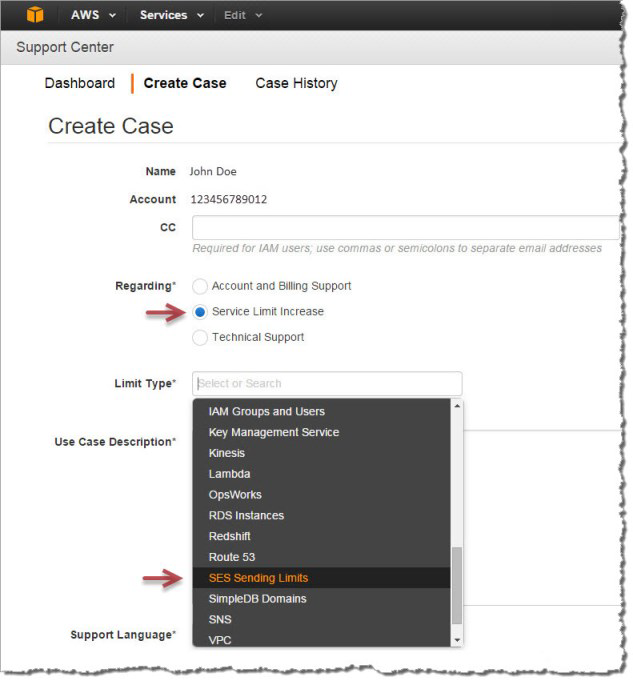
Once you get to the form, you then choose the AWS region. Remember that sending limits apply to each region separately, and that also applies to being in or out of the sandbox. As always, your AWS account starts out in the sandbox in all three regions in which SES is available. Then, for example, if you want to get out of the sandbox in US East (N. Virginia) and EU (Ireland), you’ll need to submit a separate request for both regions. You can do this all on the same form by clicking the Add another request button after your previous request.
Below the region, you’ll select the limit type. SES has two sending limits: daily sending quota (the number of emails you can send in a 24-hour period) and maximum send rate (the maximum number of emails that SES can accept from your account per second, though note that the actual rate at which SES accepts your messages might be less than the maximum send rate). You can choose only one of the two limits in the drop-down menu, although if you really need to request increases in both, you can use the Add another request button to submit a request for the other limit. However, customers are most often interested in raising their daily sending quota.

Once you choose the limit type, a field will appear for you to enter the amount. Be sure to only request the amount you really need. Keep in mind that you are not guaranteed to receive the amount you request, and the higher the limit you request, the more justification you’ll need to be considered for that amount.
The next fields are your mail type and your website URL. Although the website URL isn’t required, we highly recommend that you provide one if you have it, because it helps us evaluate your request.
The next three fields are to make sure that your sending is a good fit for our platform:
- Your sending must comply with the AWS Acceptable Use Policy (AUP) and AWS Service Terms (Section 22 relates to SES).
- You should only send to recipients who want and expect your mail, because high bounce and complaint rates put your account at risk of being shut down. For tips on how to send high-quality mail and keep your recipient list clean, see Obtaining and Maintaining Your Recipient List and the Amazon Simple Email Service Email Sending Best Practices white paper.
- You must have a process to handle bounces and complaints so that you don’t repeatedly send to invalid addresses or recipients who don’t want your mail. For information on how to monitor and handle bounces and complaints, see Processing Bounces and Complaints.
Finally, there is the Use Case field. This is where you should explain your situation in as much detail as possible; for example, describe the type of emails you are sending and how email-sending fits into your business. The more information you can provide that indicates that you are sending high-quality emails to recipients who want and expect it, the more likely we are to approve your request. The higher the jump you are requesting from your existing quota, the more detail you should provide.
SES Sending Limit cases are generally processed within one business day, but plan ahead and don’t wait until your situation is critical to submit the request.
We hope that consolidating our form and deprecating the “Production Access” terminology makes the SES limit increase process more straight-forward. If you have questions or comments, feel free let us know on the SES forum.